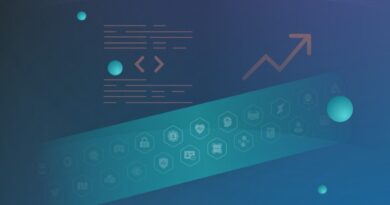How to mount the PC power supply
When you decide to assemble a PC from scratch, the funniest part is choosing and comparing all the components.
But once you have everything in your hands, the assembly and connection phases will begin. This is a particularly delicate moment, which however has a certain charm.
In fact, it is the moment when you begin to give a real shape to the computer that you have often only dreamed of and imagined.
From this point of view, the power supply of the PC assumes great importance, that is the heart that will give energy to the whole system.
In this guide, I will try to show you how to mount the PC power supply easily and safely, starting from the basics! there are many Software development companies which are working on this king of software development.
Scroll down to read the full article!
Contents of the article
- Preliminary phase: which power supply to choose?
- Mount the PC power supply: the complete guide
- Place the power supply inside the case
- Connect the power supply cables
- The versatility of Molex cables
- Manage the cables inside the case
- Conclusions
1.Preliminary phase: which power supply to choose?
The choice of PC power supply does not only concern its power, its energy class or, again, the company that produces it.
It is a choice that also concerns the overall dimensions of this component of a computer and its compatibility with the case.
In fact, PSUs or power supply units are not all the same. However, in most cases, they will have a form factor called ATX, as is the case with Corsair CX, or EVGA SuperNOVA.
This format establishes a common standard for a computer’s motherboards, case and power supply.
If you still have doubts about which power supply to choose for your PC, why not take a look at my guide on the best PC power supplies? There are for all price and performance ranges!😉
Once you have clarified the type of power supply you want to use, let’s move on to the actual assembly!
2.Mount the PC power supply: the complete guide
The first thing to check is if you have everything you need. In fact, in addition to the power supply you will need to be provided with:
- Screwdriver;
- Screws usually included in the PSU box
- Pc case, in any format compatible with that of the PSU.
- Remember to always keep the inside of the case clean and as free as possible. In this way, all the operations will be much simpler to carry out and complete.
3. Place the power supply inside the case
In most of the latest generation houses, the space used for the location of the power supply is located at the bottom left, looking at the case in profile.
This is a choice that, unlike what happened in old houses, ensures better air circulation and a lower risk that the interior of the case becomes too hot.
You may be uncertain whether to mount the PSU with the large fan facing down or up.
In reality, the orientation of a power supply certainly does not affect its operation. Yet this fan, usually 12-14 cm in diameter, is used to convey the external air to the cooling system which then expels it, hot, from the rear vent.
pc power supply installation
If you can arrange it downwards, then towards the outside of the case, you will have a slight increase in the airflow.
However, check that there is a grid or opening. If this is not the case, do not worry about yourself and even arrange the power supply with the fan facing up.
Once the power supply has been placed, simply fix it with the screws provided in the box and you’re done.
4. Connect the power supply cables
The part that often causes more problems to those who are mounting a computer for the first time, that is the connection of the cables that end up on the motherboard or on other components of the PC, arrives.
Related Blog- How to Fix Laptop Power Supply Issue
Even reading a guide to mounting power supply, like this one, may seem like a very difficult task. However, just take a few steps and do everything calmly and patiently.
The cables that will need to be connected are these:
- 20 + 4 pin cable
- 8 pin cable
- SATA cables
- 6 + 2 pin cable.
Let’s go in order. The 20 + 4 pin cable is necessary because it is used to power the motherboard: connect it first.
You will surely recognize it because it is the largest and has 20 + 4 small protrusions arranged to form a rectangle, the pins.
After that, you can connect the 8 pin cable, also known as 4 + 4 pin cable. It is used to power the CPU, so remember to connect it immediately after the motherboard cable.
Now it’s up to the various HDDs and SSDs, or the main memory drives of your computer. To power them there are specific cables called SATA cables, which you will recognize because they are narrow and elongated.
However, they are different from SATA data cables, which must be connected from the drives to the motherboard.
Finally, the 6 + 2 pin cable, extremely necessary if your passion is video gaming and you have one or more dedicated video cards.
In fact, it serves to power the GPU and, depending on the model, it could use more than one. They must be housed directly on the video card, in a location that can vary from 6 to 8 pins.
5.The versatility of Molex cables
In the case of PSUs that have a few years on their shoulders, you will also find cables called Molex.
You will recognize them easily because they have 4 pins arranged in a row and were used to power IDE hard disks and old CD / DVD players/burners.
They are no longer used today but still, retain their usefulness. In fact, if you don’t want to change your unit yet but need to power new components, you can do it through the Molex cables and through the appropriate adapters.
For example, I once used four to power an ATI Radeon HD 5850 that needed two 6 + 2 pin cables.
6. Manage the cables inside the case
This is the last thing to do. After that, you can say that you have finished mounting the PC power supply!
If you recently purchased a case, you may have noticed that the back of the motherboard is kept free and separate from the rest. It is used to simplify cable management by passing them from there.
Of course, if you buy a modular power supply, like the Corsair AX, ordering the cables will be a relatively simple task.
Things could get complicated if you bought a non-modular power supply, such as the excellent and cheap Corsair VS. In this case, however, it will be sufficient to collect the cables with cable ties.
Related Post- PC Parts UAE
7.Conclusions
As you can see, mounting a PC power supply doesn’t actually take a lot of time. However, given the delicacy of some components of both the PSU and the computer, you will have to be very careful with each step.
Also, remember that mounting the power supply is only one of the different stages through which your PC will take shape.
If you want to know more about this topic, take a look at my guide on how to assemble a computer!